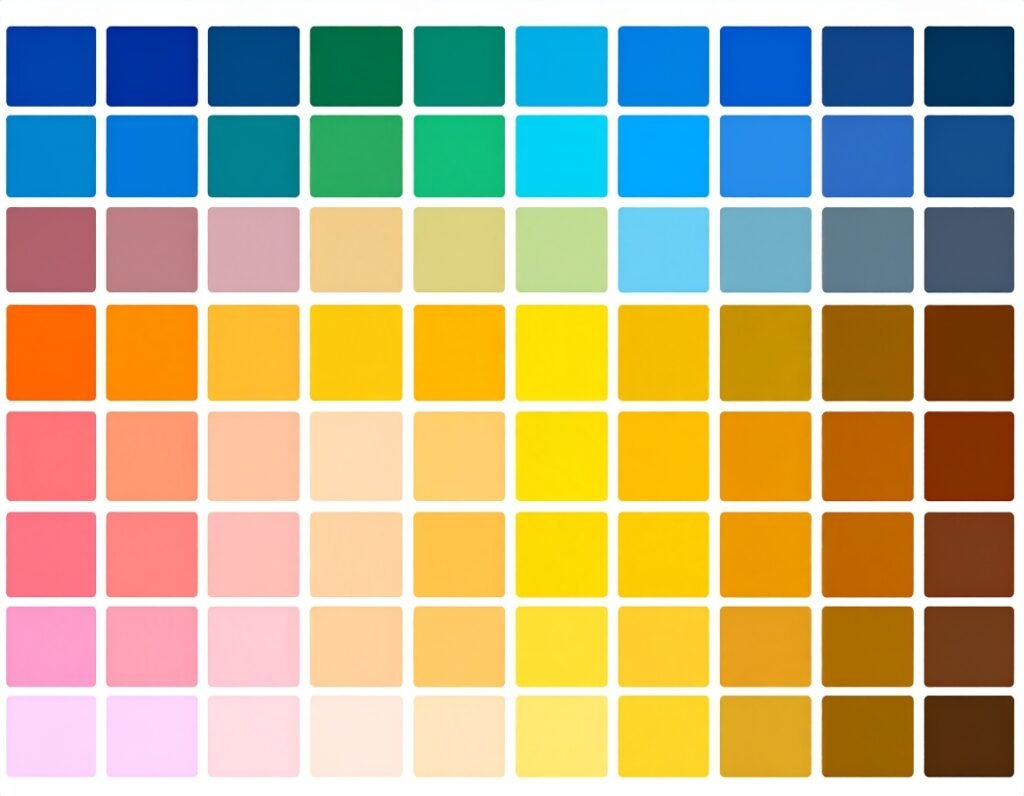🎯 Purpose
Create dynamic timers that count down to a date, duration, or event—without additional plugins. Perfect for launching products, limited-time offers, or evergreen campaigns.
⚙️ Core Content Settings
Type
Due Date: Counts down to a specific calendar date and time.
Evergreen Timer: Starts timing when each visitor reaches the page, using a set number of hours and minutes.
View Style
Block: Displays time units (days, hours, minutes, seconds) stacked vertically.
Inline: Lays them out side-by-side horizontally.
Time Units Display
Toggle visibility of days, hours, minutes, or seconds individually.
Option to show or hide descriptive labels.
Custom Labels
Replace default labels (“Days,” “Hours,” etc.) with your own wording.
Post-Countdown Behavior
Redirect: Navigate users to a specified URL.
Hide: Simply remove the timer.
Show Message: Display a custom message in place of the timer.
🎨 Style Customization
Box Appearance
Control container width, background color, border type and radius.
Set spacing between timer boxes and internal padding.
Content Styling
Digits: Customize color and typography (font, weight, size, etc.).
Labels: Appears only if enabled—customize color and typography similarly to digits.
Expire Message Styling
Text alignment (left, center, right, justified).
Color and typography options for the post-countdown message.
🔧 Advanced Options
Access standard advanced controls for margin, padding, responsive visibility, custom positioning, motion effects, and custom CSS and attributes.
✅ Best Practices
Use Evergreen Timer for personalized urgency; Due Date for synchronized events.
Choose Block view for tall layouts, Inline for compact layouts.
Keep digit styles bold and clear—drastically increasing font size enhances urgency.
Use Show Message when providing follow-up guidance after expiration.
Adjust spacing, border radius, and padding to match your page’s visual style.
📌 Ideal Use Cases
Product launches, upcoming webinars, flash sales.
Countdown to events like webinars or registration deadlines.
Limited-time offers that start individually or expire simultaneously.
With the Elementor Countdown widget, you can tailor your countdown’s function, format, and visual style—all within the same interface.