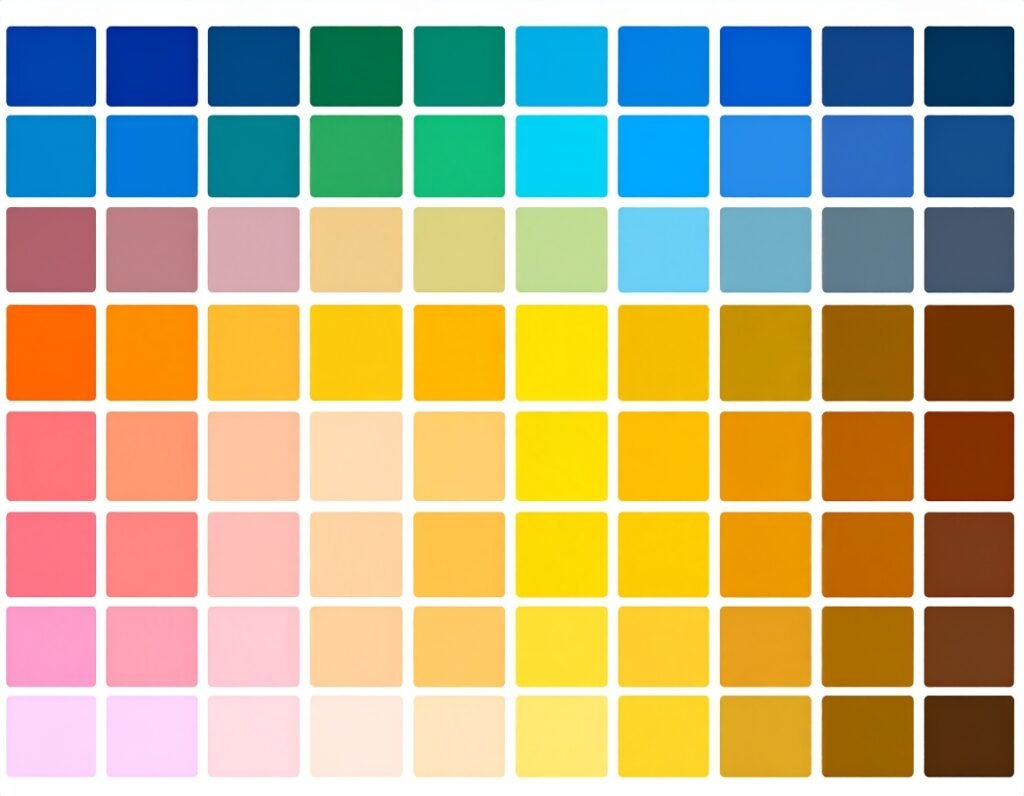A Floating Button is a global template (not a regular widget) that displays a sticky, interactive button across your site. Typically shown in a corner or along an edge, it triggers actions like opening a chat box or opening business contact options.
🎯 Use Case Examples
Customer support: Launch a chat or messaging window.
Call to action: Prompt visitors to log in, sign up, book, or request a demo.
Quick access: Provide shortcuts like call, email, or navigation tools.
Interactive menus: Present essential links or info without occupying content space.
🛠️ How to Create a Floating Button
From WordPress admin: Go to Templates → Floating Buttons and click “Add New.”
Pick a template: Choose a ready-made Floating Button template from the options.
Design in Elementor: Customize button icon, shape, label, chat window content, and layout.
Position and style: Set horizontal/vertical placement, offset, normal/hover styles, animations, and notification dot options.
Publish and display: For Pro users, assign display conditions (e.g., specific pages or user roles). Free users can apply it site-wide.
🧠 Key Configuration Options
Content tab: Define action type (WhatsApp, Messenger, email, SMS, etc.), recipient handle or number, default message, and optional notification dot.
Style tab: Control size, colors, typography, border radius, state styling (normal vs hover), and icon positioning.
Advanced placement: Choose screen corner (left/right/top/bottom center), set margins/offset for precise placement.
✅ Why It Matters
Always-on visibility: Remains on-screen regardless of scrolling or page changes.
High impact CTAs: Perfect for contact buttons, chat triggers, or micro navigation.
Brand consistency: Reuse design across pages with centralized updates.
User-friendly: No coding needed — built visually with full styling control.
🔍 Best Practices
Choose a contrasting color and clear icon to stand out.
Keep the action simple and intuitive (e.g., chat, call, navigation).
Use clean animations and hover feedback for better user interaction.
Test placement and behavior on mobile to avoid covering content or causing misclicks.
🧩 Summary
Elementor’s Floating Button feature empowers you to embed persistent, high-visibility CTAs on your site with zero code. Built as reusable templates, they are highly customizable, interactive, and ideal for boosting user engagement and conversion across any page.