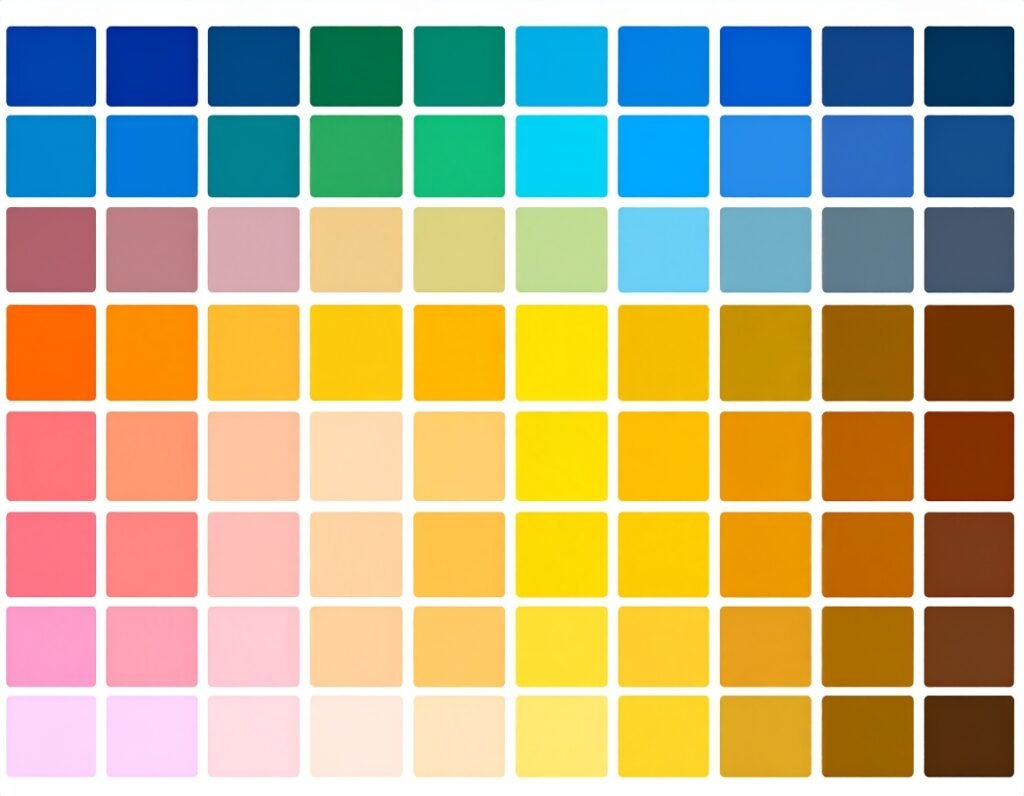🎯 Purpose
Embedding your Google Calendar allows visitors to view upcoming events directly on your site—ideal for schedules, open hours, or public event listings.
🛠️ Step-by-Step Guide
Get the Calendar Embed Code
In Google Calendar, set your calendar to public access and copy its embed code.
Open Elementor Editor
Navigate to the page or template where you want the calendar to appear.
Insert the HTML Widget
Drag the HTML widget into the chosen section or column.
Paste the Embed Code
Open the widget’s code field and paste in the calendar embed code.
Upon saving, your Google Calendar will display in that location on your Elementor-powered page.
✅ Tips for Best Results
Ensure your calendar is marked “public” in Google Calendar settings, or it won’t display.
You can adjust the embed code to customize the calendar’s size, default view (monthly, weekly), or theme colors.
Place the HTML widget inside a suitably sized section or container to keep layout clean and responsive.
Preview across desktop and mobile to confirm readability and usability.
That’s it! Embedding a Google Calendar in Elementor is quick and effective using the HTML widget.