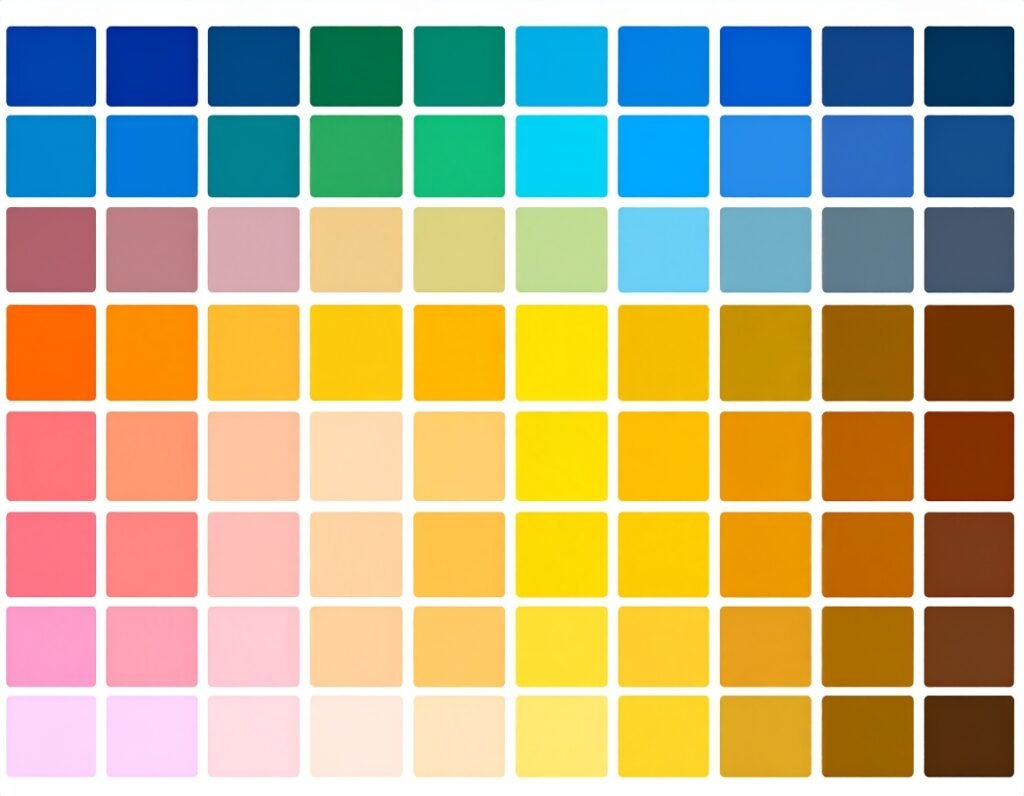🎯 Purpose
Gradient backgrounds allow you to create smooth color transitions—ideal for eye-catching sections, accent blocks, or subtle overlays that enhance your overall design.
🛠️ How to Create a Gradient Background
Select Your Element
Choose a section, column, or widget where you want to add the gradient.Open Style Settings
Navigate to the Style tab and choose Background Type → Gradient.Choose Colors
Select your two gradient colors—using either a color picker or global palette.Adjust Gradient Stops
Control where each color starts and ends using percentage-based stop points (0%–100%).Pick Gradient Type
Linear: Colors transition along a line.
Radial: Colors radiate outward in a circle or ellipse.
Customize Direction or Position
For linear, use an angle slider to define direction (e.g., top-left to bottom-right).
For radial, set the starting position (e.g., center, top, bottom).
Layering Options
Add overlays (color or image) on top of your gradient for extra visual effects or readability.
✅ Smart Design Tips
Use gradients for section backgrounds to replace flat colors or background images.
Keep gradients subtle with similar hue transitions for a modern feel.
Paired with bold text or images, gradients can highlight calls to action or hero sections.
Adjust direction and stops to control contrast in text-heavy areas.
Add semi-transparent overlays to balance readability over dramatic gradients.
Configure settings per device—ensuring the gradient looks appealing on desktop, tablet, and mobile.
Gradient backgrounds in Elementor provide a simple yet flexible way to enrich your layouts with depth, contrast, and visual cohesion.