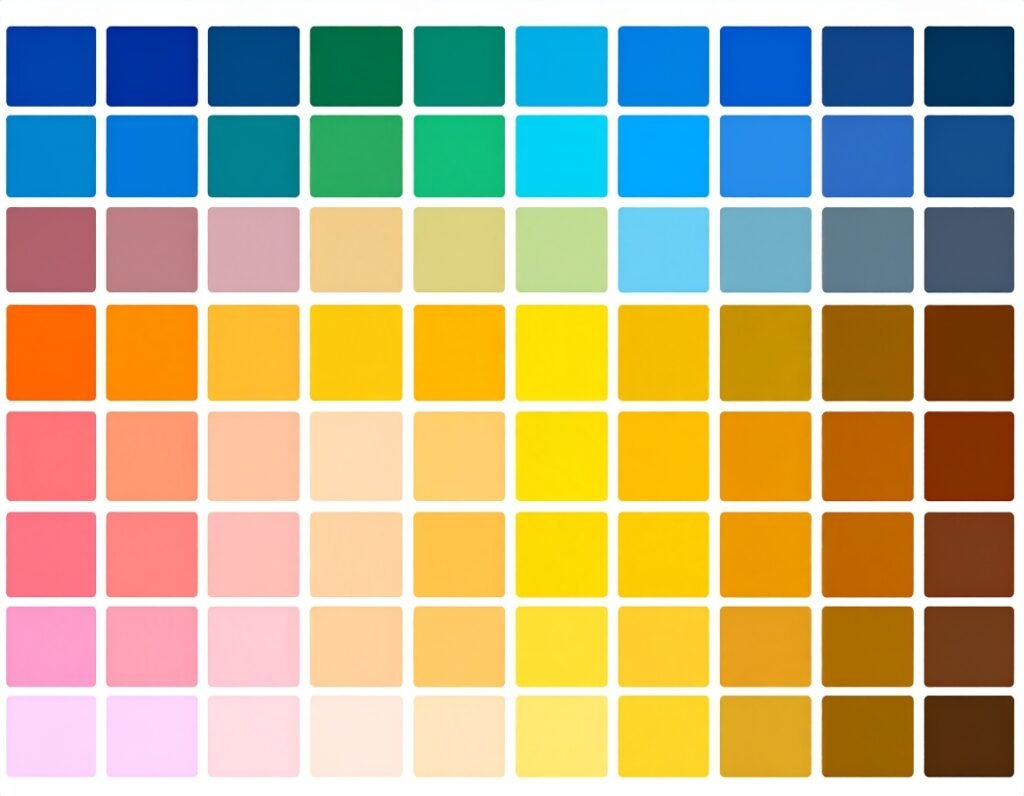🎯 Purpose
The Icon Box widget provides a compact, stylish combination of an icon, headline, description, and optional link. It’s ideal for showcasing features, services, benefits, or highlights in a visually engaging format.
⚙️ Core Features & Setup
Content Setup
Upload or select an icon.
Enter a headline and description.
Optionally add a link to the entire box or specific elements, with the choice to open in a new tab or apply nofollow.
Icon Positioning
Position the icon above, to the left, or to the right of the text for flexible layout options.
HTML Tag for Headline
Choose a suitable tag (H1–H6, DIV, SPAN, or P) for semantic accuracy and SEO optimization.
🎨 Style Customization
Icon Styling
Configure icon color, size, padding, and spacing from the text.
Choose background shapes—circle, square, or custom radius—and set hover color effects.
Apply border, border radius, and CSS filters (e.g., blur or brightness) for added style.
Title & Description
Customize typography: font size, weight, spacing, transformation, decoration, and shadow.
Set text colors for both normal and hover states.
Define spacing between headline and description to enhance readability.
Box Design
Style the container’s background, border, shadow, padding, and corner radius.
Use hover effects to animate box or content areas for interactive feedback.
🛠️ Advanced Controls
Responsive Settings
Tailor icon size, text styling, padding, and layout separately for desktop, tablet, and mobile views.
Motion & Animation
Add entrance motions or scroll effects to draw attention as users navigate.
Layout & Positioning
Fine-tune margin, z‑index, positioning, HTML attributes, and add custom CSS classes for deeper layout control.
✅ Best Practices
Choose icons that represent your content clearly and enhance understanding.
Maintain consistent alignment and spacing across similar icon boxes for visual harmony.
Use hover animations sparingly for subtle emphasis without distraction.
Select semantic headline tags (like H2 or H3) to support accessibility and structure.
Preview across devices to ensure responsiveness and readability.
📌 Ideal Use Cases
Feature or service presentations on landing pages.
Step-by-step process highlights or solution overviews.
Team member profiles or service category showcases.
Interactive grid layouts or call-to-action blocks on websites.
The Icon Box widget offers a flexible, visually engaging way to present icon-based content with headline, text, and optional interactivity.