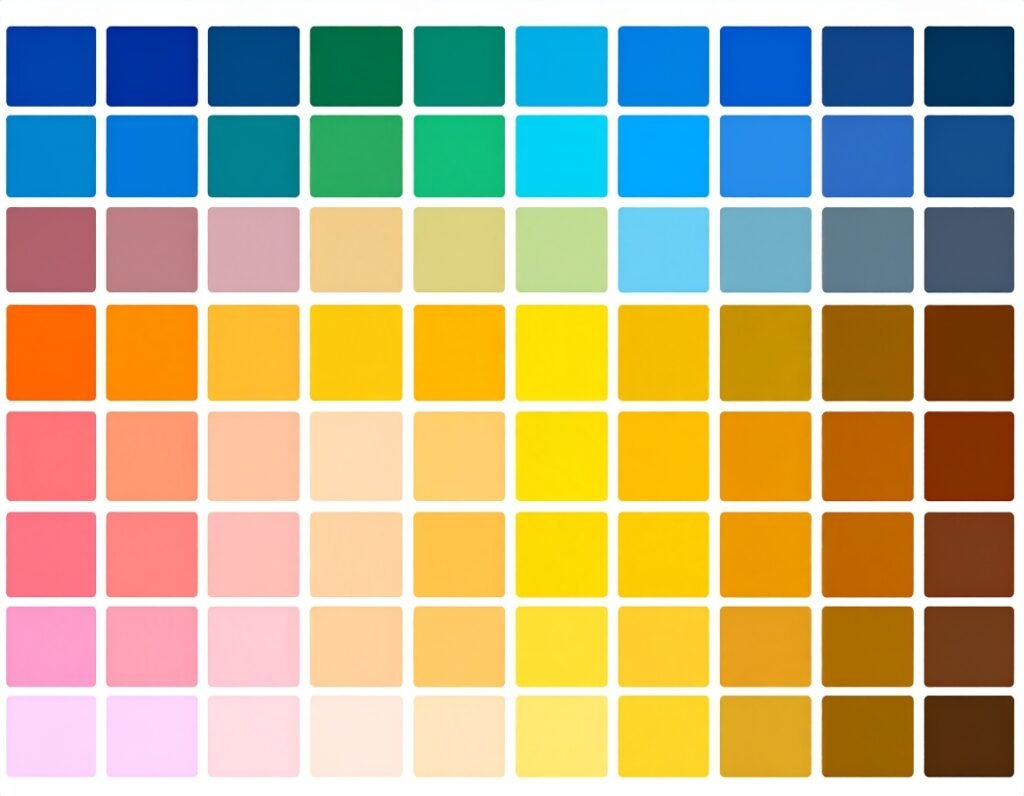Nested elements allow you to place multiple widgets inside other widgets using the flexibility of Flexbox Containers. This means you can embed text, images, buttons, even full layout containers within interactive widgets like Tabs, Accordions, and Menus—giving you greater design freedom and content complexity.
🧩 Where You’ll Use It
Nested elements can be used in many core widgets, such as:
Tabs Widget – each tab can house a complete layout
Accordion Widget – each accordion panel can include rows, images, buttons, and more
Menu Widget – menus can now include nested structures for rich dropdowns or mega menus
Containers – you can nest containers within each other to build multi-layer layouts
✅ Benefits & Use Cases
Complex Layouts Inside UI Elements: Add headings, icons, videos, or buttons inside tabs, accordions, or menus
Rich Interactive Experiences: Insert forms, countdown timers, carousels, or CTAs inside each tab or menu
Better Organizational Structures: Perfect for product detail tabs, FAQs, event breakdowns, portfolios, and multi-level navigation
Modular Design: Reuse nested structures to maintain consistency while enhancing customization
🛠️ How to Use Nested Elements
Example: Nesting Inside the Tabs Widget
Make sure Flexbox Containers and Nested Elements features are enabled.
Drag the Tabs widget onto the page.
Each tab now includes its own container area.
Within each container, add widgets like text, image, icon, button, or even another container.
Adjust the layout using Flexbox options (row/column direction, alignment, gap, etc.).
The same process applies to Accordion widgets, where each accordion panel becomes its own design area with nested content capabilities.
🌐 Responsive & Styling Control
Nested content supports full responsive design, including breakpoints and visibility control
Each element maintains its own styling (normal, hover, active, and focused states)
Containers can be styled independently or as groups using global design rules
Responsive behaviors such as direction switches, alignment changes, or hiding/showing content are fully supported
⚠️ Limitations & Considerations
Legacy widget versions (pre-Flexbox) are not affected—older designs continue working as before
Nesting inside dynamic loop-based widgets (e.g., a post loop inside an accordion) may not be supported
Some hover or click behavior might require fine-tuning with custom CSS or interaction settings depending on your theme or plugin stack
🧠 Final Take
Elementor’s Nested Elements feature unlocks advanced layout capabilities by allowing content-rich and flexible designs inside common interactive widgets. This is ideal for designers and developers who want to build modern, multi-level, modular interfaces with responsive behavior, without sacrificing visual control or layout complexity.