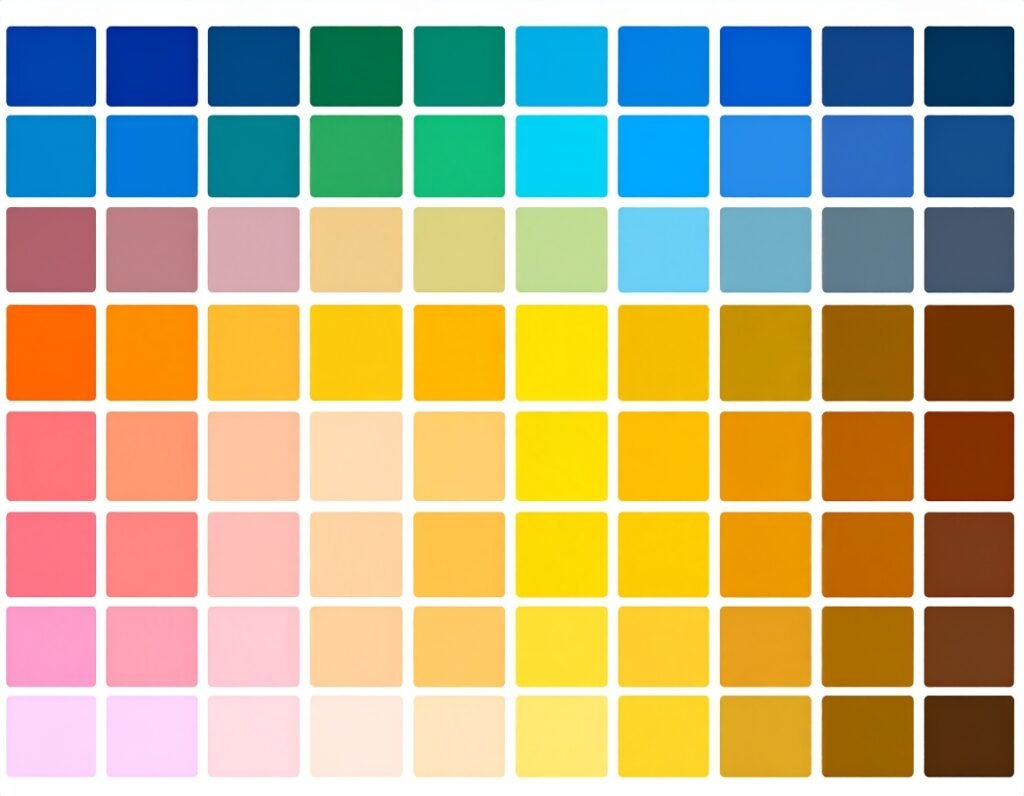🎯 Purpose
The Share Buttons widget enables visitors to seamlessly share your page across social platforms. It’s a simple yet powerful tool to boost engagement and extend your content’s reach.
🛠️ Configuration & Platforms
Select Networks
Choose from popular platforms like Facebook, Twitter, LinkedIn, Pinterest, WhatsApp, and more—use only the buttons that matter to your audience.Share Content Type
Decide whether buttons share your page’s URL as a link, open an email draft, or prompt a print option.Button Layout
Arrange buttons horizontally or vertically, set icon alignment, and customize spacing between them.Share Counters
Toggle visibility of share counts, selecting between totals or individual counts per platform. You can enable this feature globally or platform-by-platform.
🎨 Style & Appearance
Buttons & Icons
Customize icon size, style (circle, square, rounded), and padding.
Define icon and background colors for normal and hover states (including brand-specific colors).
Hover Effects
Add or disable animations on hover, such as color transitions or slight scaling.
Count Styling
Customize typography, color, and spacing for share count numbers.
Choose label positioning (before, after, or hidden) to match your design.
⚙️ Advanced Settings
Responsive Controls: Adjust button sizes and spacing for desktop, tablet, and mobile formats.
Visibility Options: Show or hide buttons per device or screen size without custom coding.
Custom Attributes: Add HTML attributes or CSS classes for further customization or tracking integration.
Motion Effects: Apply entrance animations or scroll-triggered motion for dynamic presentation.
✅ Best Practices
Focus on relevant platforms—use only the social networks where your audience is most active.
Choose clean layouts and consistent icon sizes for a polished visual footprint.
Use brand-colored icons for instant social network recognition.
Enable share counters selectively—just for top-performing networks.
Add subtle hover effects for interactivity without overwhelming the user experience.
📈 Ideal Use Cases
Highlight share options on blog posts, news articles, or tutorials.
Include on product or service pages to encourage referrals.
Add to landing pages to prompt social amplification.
Place within footer, sidebar, or call-to-action sections for passive share prompts.
The Share Buttons widget offers flexible social sharing features—customizable through network selection, layout, visual styling, and device responsiveness—to encourage content sharing and amplify engagement.