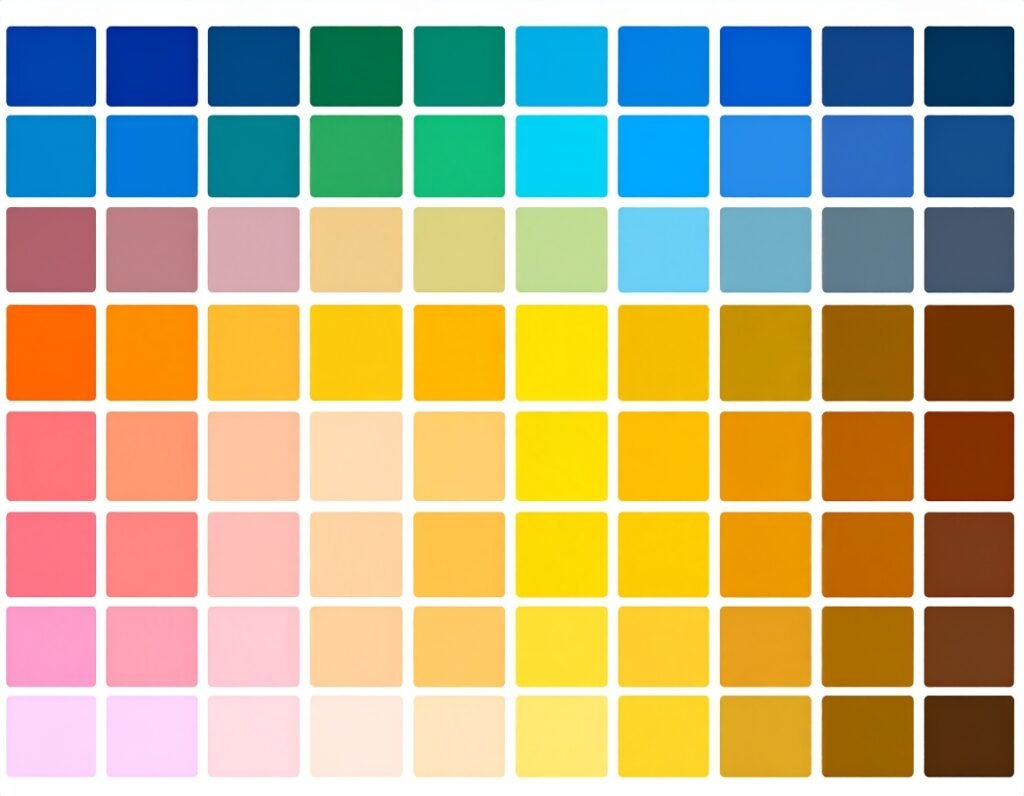🎯 Purpose
The Slides widget helps you create full-screen or section-width slide presentations. It’s ideal for hero areas, feature highlights, or storytelling sections where you want to show multiple slides with titles, descriptions, buttons, and background visuals.
⚙️ Core Slide Elements
Each slide can include:
Background: Use images, videos, gradients, or solid colors.
Heading & Description: Add title and supporting text.
Button: Include a call-to-action with link and icon options.
Alignment: Define text and button alignment both vertically and horizontally on the slide.
✨ Slide Behavior Controls
Height Options: Set slide height to full viewport, fit-to-content, or a custom height.
Transition Type: Choose motion transitions like slide or fade between slides.
Autoplay Settings: Enable slides to switch automatically, set interval duration, loop behavior, and enable pause-on-hover.
Navigation Controls: Include arrows or dots for manual control and customize their appearance and position.
🎨 Style & Visual Customization
Slide Background Styling
Adjust opacity, overlays, and blend modes.
Apply filters like blur, brightness, or contrast.
Content Style
Set typography for headings and descriptions.
Customize text and button colors (normal/hover).
Add shadows, borders, and hover effects to buttons.
Navigation Style
Style arrows and dots: size, color, spacing, and hover effects.
🛠️ Advanced Options
Responsive Behavior: Configure layouts and typography separately for desktop, tablet, and mobile.
Spacing & Positioning: Manage margins, padding, and z-index positioning.
Motion Effects & Animations: Add entrance animations or scroll-based effects.
Custom CSS & HTML Anchors: For additional styling and in-page navigation.
✅ Best Practices
Use full-width slides with consistent background size for hero sections.
Balance text placement—central alignment often enhances readability.
Combine autoplay with pause-on-hover to accommodate both automated and manual browsing.
Keep text concise and button messages clear for user engagement.
Ensure button contrast and sizing are optimized for all devices.
📌 Ideal Use Cases
Hero or welcome banners with slide transitions.
Promotional and campaign carousels.
Product or feature showcases.
Storytelling sequences or step-by-step visuals.
The Slides widget delivers a powerful, visually rich slide interface—fully configurable for layout, styling, and user interaction.