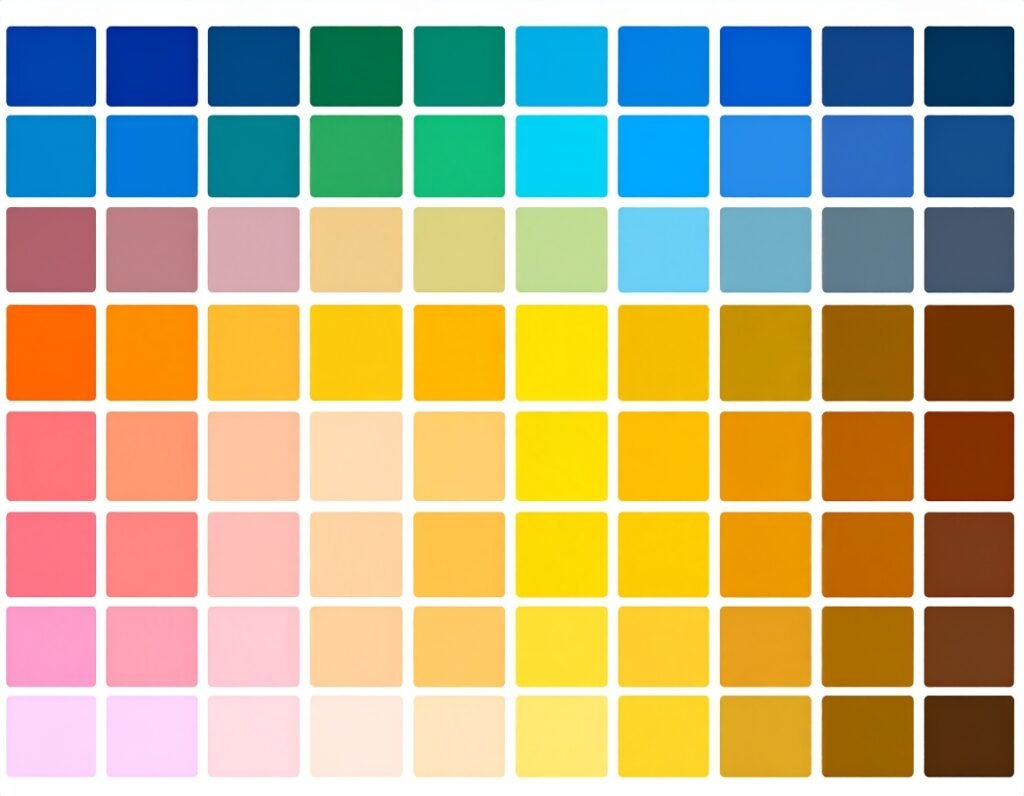📋 What It Is
A versatile tool for adding, editing, and styling blocks of rich text within your page layouts. Think of it as the classic text content editor built into Elementor.
✍️ Core Features
-
Text Input & Formatting
-
Supports basic text editing features like bold, italic, underline, strikethrough, lists, alignment, and hyperlinks.
-
You can switch between a visual editor and a text (HTML) view to fine-tune your content.
-
-
Dynamic Content Support
-
Enables the insertion of dynamic fields (e.g., post titles, user data) via the dynamic tag option, making content context-aware and template-friendly.
-
-
Column Layouts
-
Allows splitting content into multiple columns (e.g., two or three), adjustable for desktop, tablet, and mobile views for responsive design.
-
-
Drop Cap Feature
-
Option to enable a drop cap—an enlarged first letter with customized styles including size, spacing, color, border, and typography variations (stacked or framed).
-
🎨 Styling Capabilities
-
Typography Settings
-
Adjust font family, size, weight, transform (uppercase/lowercase), style (italic/oblique), decoration (underline, strike-through), line-height, and letter spacing.
-
-
Text Color & Alignment
-
Set text color using a color picker or global colors.
-
Adjust text alignment: left, center, right, or justified.
-
-
Responsive Control
-
Customize how text appears on desktop, tablet, and mobile devices, with options for adjusting column count, spacing, and alignment per device.
-
🎛️ Usage & Workflow
-
Drag and Drop
-
Add the Text Editor widget to any section or column.
-
-
Edit Content
-
Type or paste text directly in the widget, switch between visual and HTML modes as needed.
-
Apply inline formatting or click to expand the toolbar for additional options.
-
-
Layout Options
-
Insert a drop cap if desired.
-
Split text into columns and adjust spacing between them.
-
-
Style
-
Move to the Style tab to refine typography, color, alignment, and drop cap styling in detail.
-
-
Responsive Adjustments
-
Use device-specific controls to ensure readability and alignment on tablets and mobile devices.
-
💡 Best Practices
-
Paste clean text using plain text or the HTML tab to avoid unwanted formatting.
-
Enable responsive controls to tailor text layout per device.
-
Use drop caps sparingly to highlight key sections without overwhelming the design.
-
Keep column usage simple for better readability and responsive flow.
-
Leverage dynamic tags if you need reusable text elements across templates.
✅ Ideal Use Cases
-
Blog & body content – for paragraphs, lists, quotes, and inline visuals.
-
Landing pages & sections – for structured content, intros, or feature highlights.
-
Styled text intros – with drop caps and multi-column layout to create visual interest.