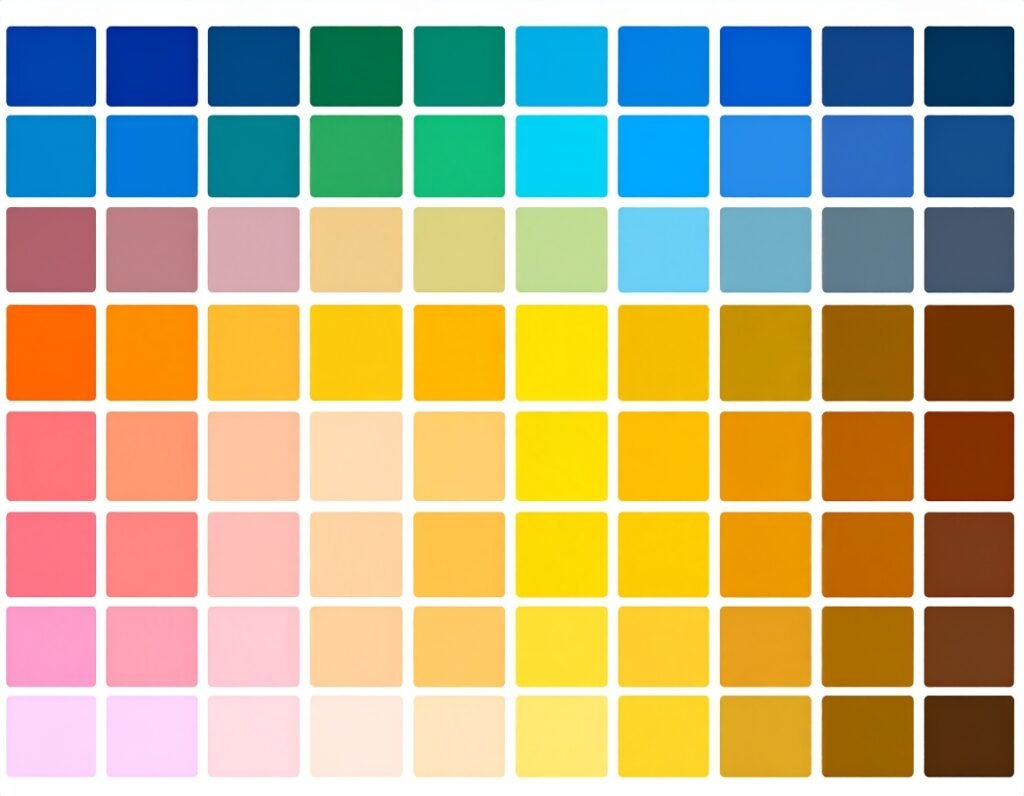🎯 Purpose
Create a multi-video experience in one widget. This allows users to seamlessly switch between several video clips or audio tracks, with a list to select from—all embedded directly on your page.
➕ Core Features
1. Multiple Media Items
Add any number of videos or audio files to your playlist.
Support for popular video platforms (YouTube, Vimeo) and self-hosted media files.
2. Main Display Area
Shows the currently selected video or audio player.
Automatically updates when users pick a different item from the playlist.
3. Playlist Navigation
Displays thumbnails or titles for each media item.
Users can click to switch to different clips or tracks easily.
⚙️ Content Configuration
Add Items: Upload or select each video/audio file.
Reorder: Use drag-and-drop to change item order.
Item Options: Customize thumbnail, title, caption, and link for each item.
Autoplay & Loop: Set whether the playlist advances automatically or loops after the last item.
Default Item: Choose which video plays first when the page loads.
🎨 Style & Layout Settings
Media Area Styling
Control width, aspect ratio, and player size.
Add border, padding, and background color around the media player.
Playlist Styling
Layout Direction: Horizontal bar or vertical list.
Thumbnails: Set size, spacing, and border radius.
Titles & Captions: Adjust typography—font, size, color, weight.
Spacing & Alignment: Space between playlist items; control alignment relative to the player.
🛠️ Advanced Options
Responsive Controls: Adjust layout and sizing separately for desktop, tablet, and mobile views.
Player Settings: Toggle player controls (play button, progress bar, volume, etc.).
Custom CSS & Attributes: Add unique styling or behavior with global or widget-specific code.
Motion Effects: Include entrance animations or transition effects when the widget appears.
✅ Use Cases
Educational Content: Offer lectures or tutorial sequences in a single interactive component.
Product Demonstrations: Showcase features with several product videos in one place.
Music/Podcasts: List multiple audio tracks in a savvy player setup.
Visual Presentations: Curate a curated showcase of multiple visual assets.
💡 Best Practices
Use consistent thumbnail size and style to create a cohesive look.
Enable autoplay sparingly to avoid overwhelming users with unexpected audio/video.
Maintain clear titles and captions for playlist clarity.
Tailor layout to screen size—horizontal lists on desktop, vertical on mobile for easier navigation.
Keep the design clean with appropriate spacing and harmonious colors.
The Video Playlist widget transforms your multimedia content into an organized, user-friendly experience, perfect for tutorials, demos, or creative showcases.