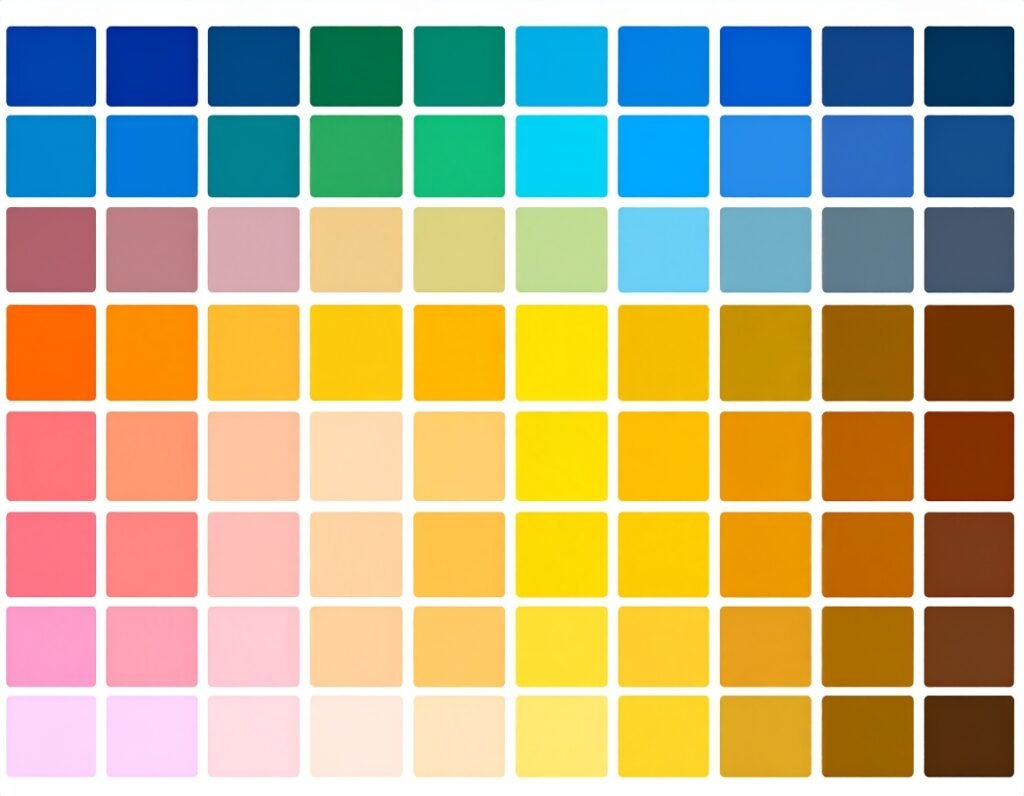🎯 Purpose
Embed videos directly into your site—whether hosted on YouTube, Vimeo, Dailymotion, VideoPress, or self-hosted—to create engaging visual content seamlessly integrated into your design.
⚙️ How to Add & Configure
Insert the Widget
Simply drag the Video widget into your layout canvas.Choose Video Source
Select from multiple sources:YouTube, Vimeo, Dailymotion, VideoPress
Self-hosted video from your media library or external URL
Paste the Link
Input the video URL (or select the file), optionally setting a start and end time for playback.
🔧 Playback Controls
Autoplay: Enable videos to play automatically upon page load (mobile support optional).
Mute on Start: Optionally mute videos by default.
Looping: Choose to loop playback.
Player Controls: Show or hide controls such as play, pause, volume, and fullscreen.
Branding Options:
For YouTube: modest branding option to minimize logos
Privacy mode to limit tracking
Suggested video display after playback
Captions: Enable captions where available.
🎨 Styling & Overlay Options
Image Overlay: Add a custom thumbnail or placeholder image before play.
Play Button: Customize its appearance using any icon or image asset.
Lazy Load: Delay video loading until it enters the viewport, boosting performance.
🛠️ Advanced Settings (Style & Behavior)
Playback Controls Style: Change the color and appearance of player controls.
Responsive Behavior: Ensure playback settings suit different device views.
Advanced Effects:
Add entrance animations, overlay effects, or scroll-triggered motion.
Customize margins, padding, and z‑index.
✅ Best Practices
Use Lazy Load to improve page load speed.
Enable privacy settings (e.g., for YouTube and Vimeo) to safeguard visitor data.
Pair videos with meaningful thumbnails to improve engagement.
Opt for muted autoplay when using autoplay to maintain user experience.
Test on mobile devices to ensure playback and controls behave accurately.
Style the play button and overlay to complement your site’s design.
📌 Common Use Cases
Embed product demos, tutorials, or customer testimonials.
Add background or hero videos to enhance visual appeal.
Use self-hosted videos for ads, courses, or internal walkthroughs.
Showcase event highlights, interviews, or entertainment media.
In summary, the Video widget in Elementor offers rich flexibility to embed and style videos from multiple sources—complete with playback customization, overlay visuals, and performance optimizations.